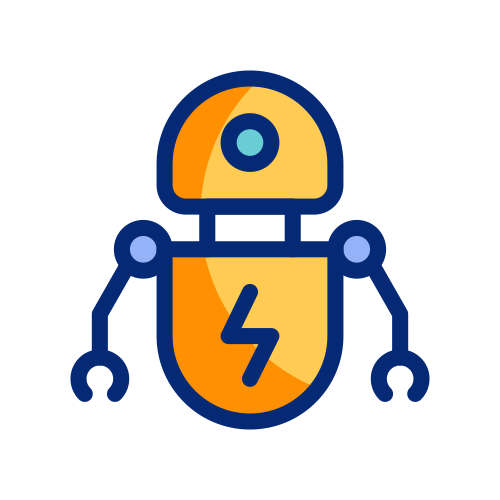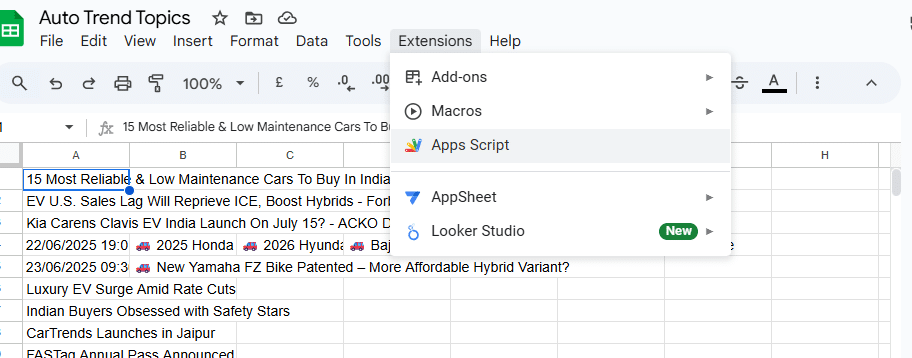Finding trendy blog topics every day can be exhausting. To make things easier, here’s a smart method that pulls the latest news headlines directly into a Google Sheet without any manual effort.
With just one simple setup and a focused prompt, fresh article ideas from sources like Google News, NDTV, and Aaj Tak start updating automatically every 10 minutes.
Whether it’s about tech, jobs, auto, or any other niche, trending content is always ready to use, perfect for blogs, YouTube scripts, or social media content planning.
Just Paste This Prompt to Auto-Fetch Trending Titles from Google News (Any Niche)
 Ready-to-Use Prompt for Auto News Fetch Automation
Ready-to-Use Prompt for Auto News Fetch Automation I want to create a script that automatically fetches the latest article titles from top news sources like
Google News, Aaj Tak, and NDTV, and updates them into a
Google Sheet based on the latest publishing date.
The script should focus only on auto-related news and extract titles that include specific keywords such as:
'launch', 'price', 'variant', 'booking', 'delivery', 'facelift', 'spotted', 'spy', 'teased', 'लॉन्च', 'कीमत', 'वैरिएंट', 'बुकिंग', 'डिलीवरी', 'फेसलिफ्ट', 'देखा गया', 'स्पाई', 'टीज़'.
It should run every 10 minutes automatically and keep fetching only the latest and most relevant news headlines
with their published date and source link, so that I don’t have to manually search for trending topics.
The goal is to use these titles to write blog articles quickly and improve search ranking by targeting trending auto-related keywords.
2nd Prompt
Create a Google Apps Script that automatically fetches the latest Hindi news headlines from Google News RSS feeds using specific keywords.
The keywords should include:
मोबाइल फोन, मोबाइल लॉन्च, आने वाले फोन, कार, कार लॉन्च, इलेक्ट्रिक कार, बाइक, बाइक लॉन्च, स्कूटर, इलेक्ट्रिक स्कूटर, और ‘Coming Soon’ से जुड़े सभी टेक और ऑटोमोबाइल से संबंधित विषय.The script should:
- Extract only the Title, Published Date, and Category (i.e., the keyword used).
- Exclude article URLs or links.
- Filter results to include only those published in the last 10 minutes.
- Treat each keyword as a separate Category.
- Ensure all news fetched is in Hindi language only (
hl=hi-INin the RSS feed).- Fetch a maximum of 15 headlines per keyword to avoid overloading.
- Write the data into a Google Sheet with columns:
Title,Published Date,Category.
Why Use This Prompt?
Finding fresh and trending content ideas every day isn’t easy, especially when you’re juggling multiple things as a blogger, YouTuber, or content creator.
Manually searching for what’s new in your niche can take a lot of time, and honestly, it gets tiring too. That’s exactly why this prompt exists.
Instead of scrolling through 10 websites or checking news apps every few hours, you can use this single prompt to let Google Sheets do the heavy lifting for you.
It keeps tracking the latest headlines from trusted sources like Google News, NDTV, and Aaj Tak and filters only those titles that actually matter to your niche.
Whether you write about automobiles, tech, jobs, or something else, this prompt will bring you the most relevant topics every 10 minutes, without fail.
It’s quick, hands-free, and saves you hours of research time every week.
How to Set It Up (Step-by-Step Tutorial)
Follow these simple steps to set up the automation in your Google Sheet. This will allow the script to fetch the latest article titles every 10 minutes automatically.
Step 1: Open a New Google Sheet
Go to Google Sheets and open a new blank sStep 2: Open Apps Script Editor
Step 2: Open Apps Script Editor
In the top menu, click on:
Extensions → Apps Script

Step 3: Paste the Script Code
Delete any default code and paste the complete script I’ve provided earlier.
Example code block:
function fetchTopAutoNews() {
const sheet = SpreadsheetApp.getActiveSpreadsheet().getSheetByName(‘AutoFetch’) || SpreadsheetApp.getActiveSpreadsheet().insertSheet(‘AutoFetch’);
const rssFeeds = [
“https://www.autocarindia.com/rss/rssfeed.xml”,
“https://www.rushlane.com/feed”,
“https://www.zigwheels.com/rss/news”,
“https://www.cartoq.com/feed/”
];
const keywords = [
‘launch’, ‘price’, ‘variant’, ‘booking’, ‘delivery’, ‘facelift’, ‘spotted’, ‘spy’, ‘teased’,
‘लॉन्च’, ‘कीमत’, ‘वैरिएंट’, ‘बुकिंग’, ‘डिलीवरी’, ‘फेसलिफ्ट’, ‘देखा गया’, ‘स्पाई’, ‘टीज़’
];
let results = [];
for (let url of rssFeeds) {
try {
const response = UrlFetchApp.fetch(url, { muteHttpExceptions: true });
const xml = response.getContentText();
const document = XmlService.parse(xml);
const channel = document.getRootElement().getChild(“channel”);
const items = channel.getChildren(“item”);
for (let i = 0; i < Math.min(items.length, 15); i++) {
const title = items[i].getChildText(“title”);
const lower = title.toLowerCase();
if (keywords.some(k => lower.includes(k))) {
const headline = “
” + title.replace(/ – .*$/, ”).trim();
if (!results.includes(headline)) {
results.push(headline);
}
}
}
} catch (err) {
Logger.log(“Feed error: ” + url);
}
}
//
Get last 10 headlines to avoid duplicates
const lastRows = sheet.getRange(Math.max(sheet.getLastRow() – 10, 1), 2, Math.min(sheet.getLastRow(), 10), 5).getValues().flat();
//
Only new headlines
const uniqueResults = results.filter(r => !lastRows.includes(r)).slice(0, 5);
if (uniqueResults.length > 0) {
const now = new Date();
sheet.appendRow([now, …uniqueResults]);
}
}
Step 5: Set Up Time-Based Trigger (Every 10 Minutes)
Now we’ll schedule it to run every 10 minutes:
- In Apps Script, click on the clock icon (Triggers) on the left sidebar.
- Click + Add Trigger (bottom right).
- Choose function:
fetchAutoNews - Select event source:
Time-driven - Choose type of trigger:
Every 10 minutes - Click Save.
That’s it! Your automation is now active and will keep pulling the latest auto-related news titles every 10 minutes straight into your Google Sheet.
What Your Google Sheet Will Look Like
Once the setup is complete, your Google Sheet will start updating every 10 minutes with fresh news headlines.
Here’s how the final output will look:
| Title | Published Date | Source |
|---|---|---|
| Tata Nexon EV Facelift Spotted Testing Again | July 4, 2025, 10:20 AM | https://feeds.feedburner.com/ndtv/autolatest |
| Hyundai Creta EV Launch Confirmed for August | July 4, 2025, 10:10 AM | https://news.google.com/rss/search?q=auto+cars |
| Maruti Suzuki Booking Starts for New Variant | July 4, 2025, 10:00 AM | https://aajtak.intoday.in/rssfeed/auto.xml |

This data updates automatically, so you can open your sheet anytime and pick the hottest topics for your blog or YouTube content.
Who Can Use This Automation?
This Google Sheet + Script combo can save time and boost content speed for:
 Bloggers – Instantly get blog title ideas for trending topics
Bloggers – Instantly get blog title ideas for trending topics YouTubers – Use headlines as starting points for scripts or shorts
YouTubers – Use headlines as starting points for scripts or shorts SEO Writers – Target fresh keywords and rank faster
SEO Writers – Target fresh keywords and rank faster Social Media Creators – Share hot news summaries on Insta or Telegram
Social Media Creators – Share hot news summaries on Insta or Telegram Freelancers & News Publishers – Track niche-specific breaking stories
Freelancers & News Publishers – Track niche-specific breaking stories
No matter what your niche is, this prompt can be customized to match your content goals.
Want to Build a Fast & SEO-Friendly WordPress Site?
If you’re serious about blogging or content creation, your website’s theme matters a lot. A fast, responsive, and SEO-optimized theme can literally boost your Google rankings.
That’s why I’ve curated some of the best WordPress themes lightweight, powerful, and perfect for bloggers, marketers, and business owners.
 Mobile-friendly
Mobile-friendly Lightning fast
Lightning fast Lifetime updates
Lifetime updates Easy to customize even for beginners!
Easy to customize even for beginners!
 Check out my handpicked WordPress themes collection here:
Check out my handpicked WordPress themes collection here: